Prepare for the Install
1) Important: Prior to installtion, set-up room and machine profiles in Greenwald Management System (GMS).
2) Have ready: Greenwald Pay Device, Smart Phone, admin app credentials and screwdriver/operator key (to remove machine panel).
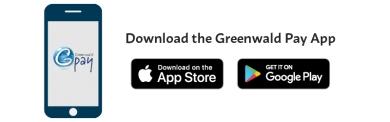
Configuring Greenwald Pay devices to your machine
- Turn on all washers and dryers with Greenwald Pay devices installed in them or one at a time it doesn’t matter. The control consoles should be open and the Greenwald Pay devices should be visible to see the LED light. (It should be slow blinking white)
- Label each machine with W1-W99 for washers and D1-D99 for dryers
- Download the “Greenwald Pay” app from the Apple or Google Play store.
- Log into the app with your admin credentials. Note: If you do not have admin credentials then you will need to get these from a system administrator or you will need to be added as a Greenwald Management System (GMS) user with admin privileges.
- Tap the Admin button at the top of the app
- Tap the Setup button located in the room window.
- Select the appropriate account from the Accounts pull down menu. Note: Accounts are created and edited in the GMS website.
- Select the appropriate location from the Locations pull down menu. Note: Locations are created and edited in the GMS website.
- Tap the Next button. This will bring you to the Machines screen.
- Select a Greenwald Pay device from the right column under Room. The Greenwald Pay device selected will turn blue.
- Then select the Assignment from the left column that matches the label installed on the machine (from step 2) that has a solid blue light on.
- Tap Update setup on the bottom of the App
- Repeat steps 10-12 until all machines and Greenwald Pay devices are assigned
- Close all machine console panels and the install is complete
Device LED Codes
| Color | Activity | Significance |
|---|---|---|
| Off | Off | Device not connected to power |
| White | Slow Blink | Device not configured |
| Blue | Steady | Selected during configuration |
| Yellow | Slow Blink | Loading machine configuration |
| Green | Steady | Configured & ready |
| Blue | Slow Blink | Active with phone app |
| Green | Fast Blink | Active, Start not pressed |
| Green | Slow Blink | Busy, machine running |
| Red | Slow Blink | Machine Error |
| Red | Fast Blink | Machine Interface Error |
| Blue/Green | Slow Toggle | Firmware Loading |
| Red | Steady | Firmware Error |
Model Lookup
Greenwald offers a variety of Installations Kits tailored to your machine, Please select your brand and enter in your model number below to find the best kit for you.
Alliance Machines may require different setups depending on the installed controller. If you cannot find your model number or it could not be decoded properly you can reference the controller layout. Select your machine type below and then match control panels to your machine.
Loading...
